Enter Multi-Bin Count
Enter the Multi-Bin Counts from the Multi-Bin Count Sheets. Item counts can be entered at different times and all counts of the item will be added together as one number.
| Access |
| Grant permission to User Profiles in Access User Profiles > select a User Profile > Security > Inventory > Inventory Counting > Enter Multi-Bin Count. |
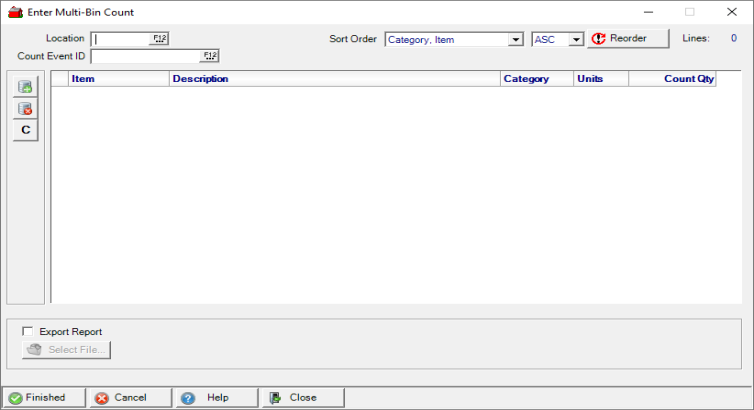
Enter the Location ID or select F12 to search.
Select a Count Event ID by entering an ID or use F12 to search.
Select a Sort Order of
- Item ID
- Item Description
Select a Sort Order of ASC Ascending or DSC Descending. Select  to update the Item listing after selecting any new Sort Order.
to update the Item listing after selecting any new Sort Order.
Select ![]() to add a line item to the grid then enter the Item ID or select F12 to search.
to add a line item to the grid then enter the Item ID or select F12 to search.
Use  to select an Item Category to load all Items in the category. Create Item Category Templates to select in Enter Multi-Bin Counts to define reports for each location and store them for quick retrieval.
to select an Item Category to load all Items in the category. Create Item Category Templates to select in Enter Multi-Bin Counts to define reports for each location and store them for quick retrieval.
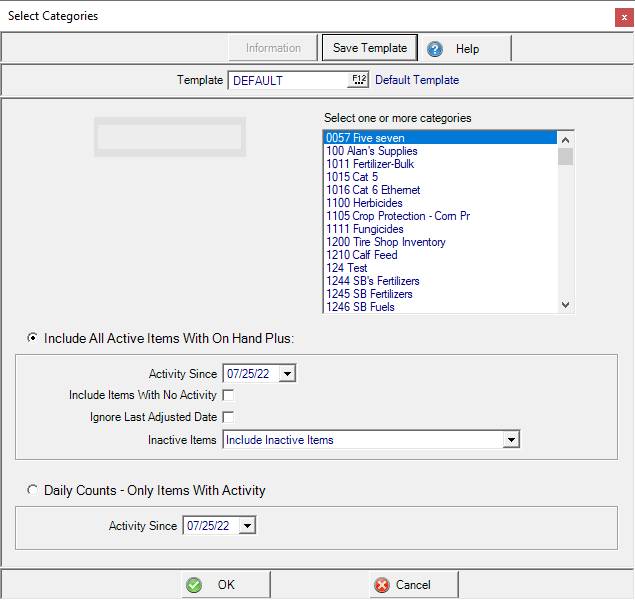
Select Include All Active Items With On Hand Plus section, choose
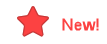 New fields available!
New fields available! |
|
Enter a date in Activity Since using the MM/DD/YY date format or use the available drop down calendar. Only items with activity on or since the date entered will be included on the count sheets. This field will automatically populate if included on a selected Count Event ID. Click Include Items With No Activity to include items with no activity. Use Ignore Last Adjusted Date to include all Items in the Category. From the Inactive Items drop down list, choose
|
Choose Select Daily Counts - Only Items With Activity then use the drop down calendar to select the date in Activity Since.

|
Ignore Last Adjusted Date to allow all items from the Item Category previously adjusted to be included Include Items with No Activity will allow all items from the Item Category to be included Omit Zero On Hand will ignore Items with zero on hand quantity and is selected by default. Activity Since use the available drop down calendar to select the date to include only items with activity on or after that date. |
Select the Item Categories for the Location then click Save Template.
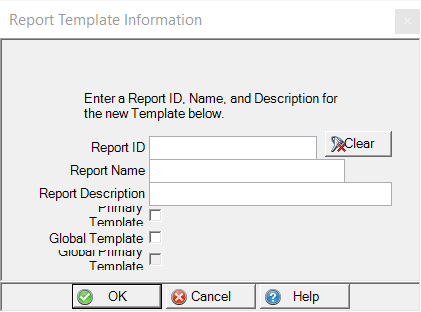
Enter the Report ID, Report Name and Report Description which is optional.
Select one of the Template options
- Primary Template- This template will be for your use only and will be selected when you choose this report.
- Global Template- Available to everyone in your organization, but would need to be selected.
- Global Primary Template- Available to everyone in your organization and will be selected for use any time the report is chosen.
Click OK to save the template.
The Stocking Units of Measure for the item is displayed.
Enter the Count Quantity in the Count Qty column.
Export a PDF version of the report and use the Select File button to choose the location to save the export.
Select Finished when done to post the counted Quantity to Items. See Item detail > Sites > Multi-bin Count.